Downloading and installing HandBrake
HandBrake is available for Linux, Mac, and Windows, at the HandBrake website.
This is the only official download source for HandBrake. For more information, see Where to get HandBrake.
Downloading
Most modern computers can run HandBrake. To be sure your system meets the minimum requirements, see System requirements in the technical documentation.
To download HandBrake to your computer, click the download button on the HandBrake website’s Home page. You can also choose a version for a specific operating system from the Downloads page.
Experienced users may wish to try HandBrake’s development snapshot builds1 that are available via GitHub.
Verifying your download
Checksums
The HandBrake Team publishes checksums for all downloads on handbrake.fr and the Checksums article on GitHub. You may use the provided checksums to verify the integrity of the files you download.
When installing on Linux from Flathub, download integrity is verified automatically. Similarly, the integrity of source code managed using git is verified automatically.
To verify an official source distribution tarball or Flatpak bundle, consult your Linux distribution’s documentation for instructions on how to verify checksums.
On Mac, launch Terminal from your Applications > Utilities folder and use the shasum command. For example, if you downloaded HandBrake to your Downloads folder:
shasum -a 256 ~/Downloads/HandBrake-*.dmg
Alternatively, the free third-party app Hashsum available on the Mac App Store provides a convenient graphical interface for computing file checksums2.
On Windows, launch a Command Prompt Window and use the certutil command. For example, if you downloaded HandBrake to your Downloads folder:
cd Downloads
certUtil -hashfile <filename> SHA256
Alternatively, free third-party apps 7-Zip Compute Hash, ExactFile, and MultiHasher for Windows provide convenient graphical interfaces for computing file checksums3.
If the checksums for the file you downloaded do not match the ones published by the HandBrake Team, you should delete the file and try your download again.
OpenPGP
The HandBrake Team also publishes OpenPGP signatures for all downloads on GitHub. More information is available on the OpenPGP article on GitHub.
Installing on Linux
If you have installed a HandBrake package from your distribution or other third-party package repository, please remove it before proceeding. See the section, Warning about broken third-party builds on Where to get HandBrake for more information.
Flathub Flatpak
The most convenient way to install HandBrake and manage updates is to install the release we publish to Flathub. Please see Flathub’s Quick Setup page for instructions to enable Flatpak and Flathub on your Linux distribution.
Once Flathub is enabled on your system, you may install HandBrake directly from Flathub, from the Gnome Software GUI (‘gnome-software’), or from the command line.
Installing from Flathub and Gnome Software are fairly self explanatory. To install from the command line for system wide use:
flatpak install fr.handbrake.ghb
During install it will ask for your password (assuming you have sudo privilege). Once installed, HandBrake will be available to all users of the system.
To install without sudo privileges:
flatpak --user install fr.handbrake.ghb
Once installed, HandBrake will only be available to the user that installed it.
Flatpak Bundles
Alternatively, you may manually download, verify, and install Flatpak bundles of HandBrake for Linux which are available on the HandBrake download page, the HandBrakeCLI download page or development snapshot builds page[^nightly-builds].
Install your distribution’s flatpak package before running the following commands.
Install the latest HandBrake GUI and CLI release (after download and verify)
flatpak --user install HandBrake-1.9.0-x86_64.flatpak
Install the nightly build (example, filename changes nightly)
Download the latest snapshot from the [development snapshot builds](https://github.com/HandBrake/HandBrake-snapshots)[^nightly-builds]
flatpak --user install fr.handbrake.ghb-20210720182537-a01549c9c-master-x86_64.flatpak
Installing on Mac
Once you’ve downloaded HandBrake for Mac, open the disk image in your Downloads folder. Your web browser (e.g. Safari, Firefox, or Chrome) may do this for you automatically. Then drag the HandBrake application to your Applications folder.

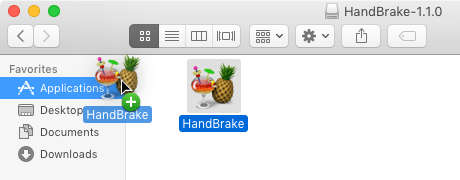
HandBrake is now installed. You may eject the disk image and move it to the Trash.
Installing on Windows
Once you’ve downloaded the HandBrake installer, simply double click to run it.
If HandBrake is already installed on your computer, the installer will offer to remove the previous version before installing the current version. Select OK to proceed and review HandBrake’s license terms.
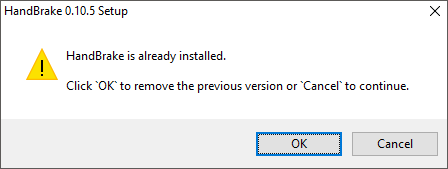
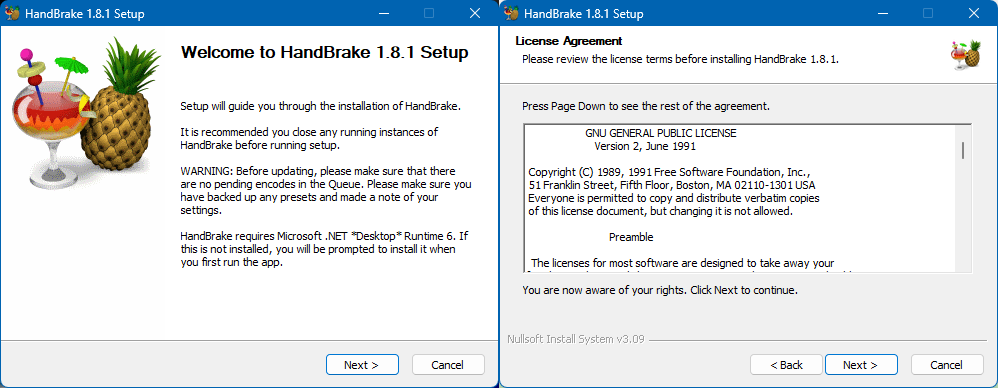
Next, the installer will ask you where you wish to install HandBrake. Unless you have a specific reason to change this, select Install to continue. Once the installation is complete, you may select Finish to exit the installer.
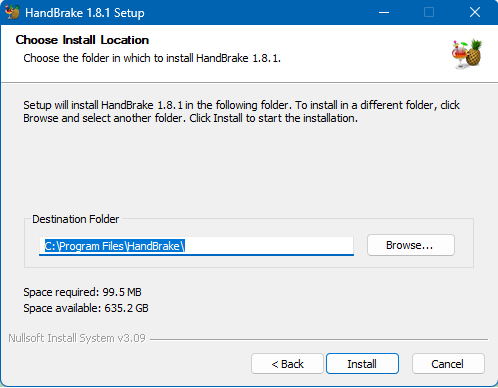
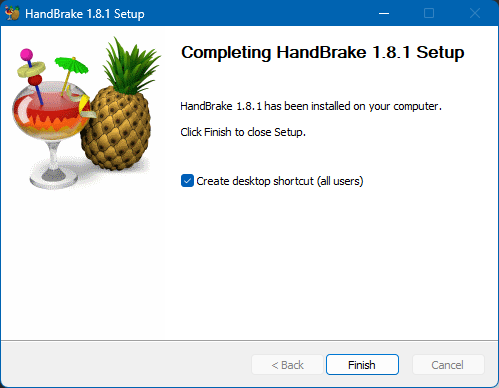
You will find shortcuts for launching HandBrake placed on both the Windows Desktop and Start Menu.
Microsoft .NET Desktop Runtime 10.0
HandBrake has a dependency on Microsoft .NET Desktop Runtime 10.0 If you do not already have this, you will need to install this.
Direct download’s are available from Microsoft:
Launching HandBrake
You may launch HandBrake by quickly clicking twice (double-clicking) on the cocktail & pineapple icon. Depending on your system settings, a single click may suffice.
![]()
![]()
Launching HandBrake Flatpak from the command line
To launch the HandBrake GUI from the command line
flatpak run fr.handbrake.ghb
The HandBrake GUI Flatpak package also includes the CLI which may be run with
flatpak run --command=HandBrakeCLI fr.handbrake.ghb <options...>
Additional HandBrakeCLI options go at the end of the above command line.
The developers of Flatpak have also provided some useful helper scripts that get installed whenever a Flatpak package is installed. Unfortunately, the PATH environment usually does not include the location these are installed to. If you wish to use these helper scripts, update your PATH (usually performed in a shell initialization file such as ~/.bash_profile)
export PATH=$PATH:$HOME/.local/share/flatpak/exports/bin:/var/lib/flatpak/exports/bin
Once your PATH includes these directories, the GUI may be run with
fr.handbrake.ghb
Next steps
Continue to Checking for updates.
- Nightly builds are based on HandBrake’s latest development code, including new and experimental features that may be unstable or significantly different than the latest release version. Although everyone is welcome to try them, nightly builds are best suited for experienced users and developers.↩
- HandBrake is not associated with any third-party checksum utilities. Only use software from vendors you trust.↩
- HandBrake is not associated with any third-party checksum utilities. Only use software from vendors you trust.↩