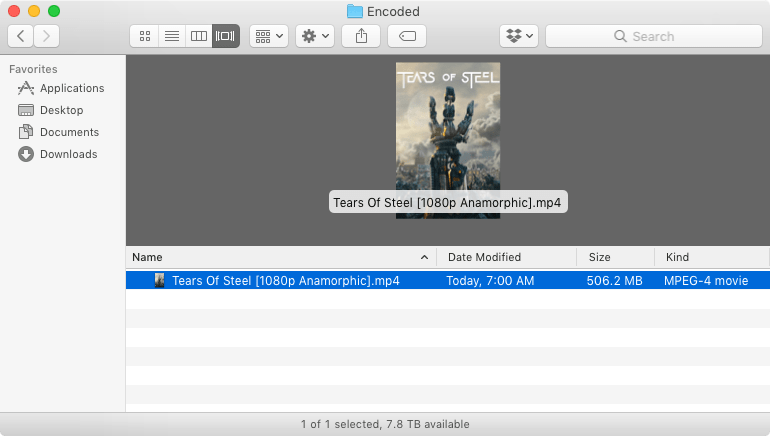This article is for an older version of HandBrake. All versions.
Dieser Artikel ist für eine ältere Version von HandBrake. Alle Versionen.
Starting encoding
Now that you’ve got all your settings just right, it’s time to make your new video!
Selecting a destination
HandBrake calls the file name and location of your new video the Destination.
Save As is the file name of your new video. You can change it by typing directly in the box.
To is the location where HandBrake will place your new video. You can select the Browse... button to choose a different location.
Please take special care to note your destination. Otherwise, you won’t be able to find your new video. You can move it later if you desire.
Starting the encode
Select the Start button on the toolbar to make your new video.
Video encoding requires a lot of computer resources and can take awhile to complete. Some videos may take minutes to create; others may take hours.1
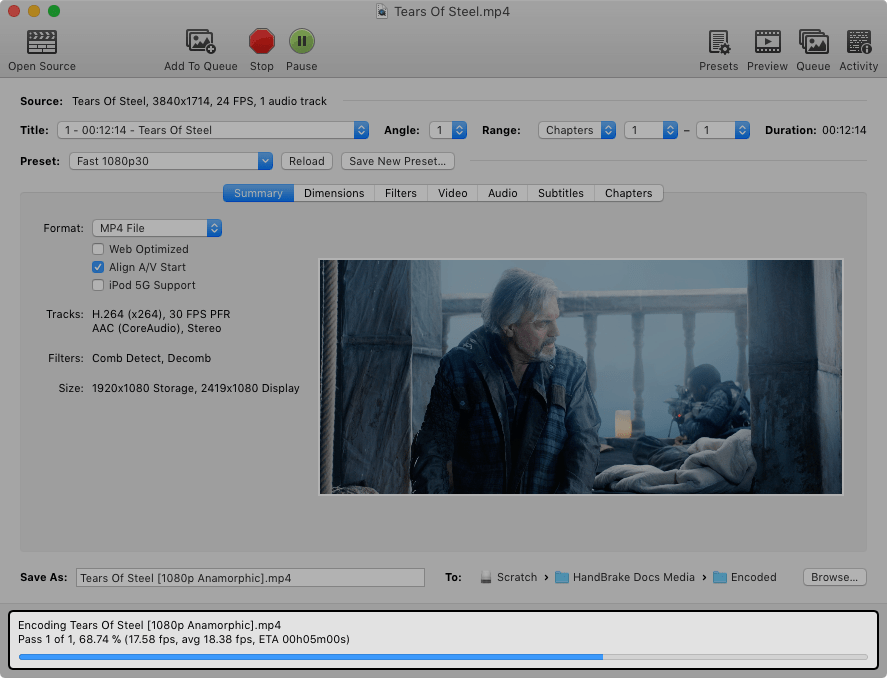
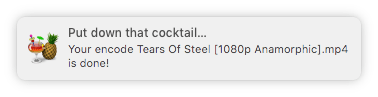
HandBrake will report its progress while it’s working and alert you when it’s finished. Then you will have a new video file at the Destination you specified.
Congratulations! You just encoded your first video using HandBrake. It’s now ready to watch on your devices.
Next steps
Continue to Multiple encodes using the Queue.
If you didn’t get a video file as expected, encountered an error, or had some other trouble, you can continue reading to learn more about how HandBrake works or jump right to Troubleshooting common issues.
-
Encoding time depends on multiple factors, including the duration, resolution, and complexity of your
Source; the settings used to make your new video; and the speed and computation power of your machine.↩