This article is for an older version of HandBrake. All versions.
Dieser Artikel ist für eine ältere Version von HandBrake. Alle Versionen.
Troubleshooting common issues
HandBrake for Linux
Cannot find HandBrake executable
The HandBrake graphical interface executable is ghb. Simply launch your terminal application and type ghb followed by the return key.
Please consult your distribution’s documentation for how to add HandBrake to your application launcher.
General troubleshooting
Try each of the following steps until HandBrake is working again.
- Make sure you have official HandBrake and not a broken third-party build; see Where to get HandBrake
- Restart your computer
- Delete your HandBrake configuration data and presets (replace username with your own)
- /home/username/.config/ghb
- Install/reinstall the latest version of HandBrake; see Downloading and installing HandBrake
If the above does not solve your issue, someone may be able to help via HandBrake’s Community support channels.
HandBrake for Mac
HandBrake does not launch
HandBrake releases since version 1.1.0 are signed with an Apple Developer Certificate. These instructions are only applicable to nightly builds1.
Unlike HandBrake releases, HandBrake nightly builds are not code signed using an Apple Developer Certificate. The first time you attempt to launch a HandBrake nightly or snapshot build, your Mac may present this message to you2:
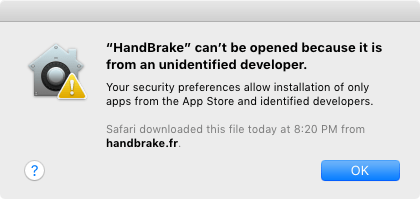
Select OK to dismiss the Gatekeeper message, then hold down the Control key and select the HandBrake icon to bring up the shortcut menu. Select Open and your Mac will ask whether you are certain you wish to open HandBrake. Confirm that you want to trust HandBrake by again selecting Open.3
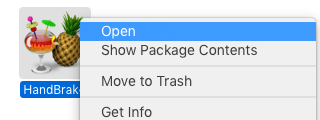
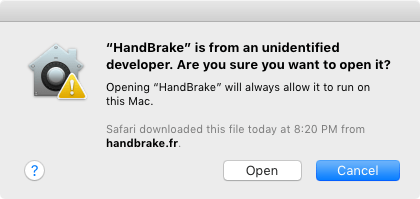
Now HandBrake is up and running. You should not have to repeat this process in the near future.
General troubleshooting
Try each of the following steps until HandBrake is working again.
- Restart your computer
- Delete your HandBrake configuration data and presets (replace
Usernamewith your user name)- /Users/Username/Library/Containers/fr.handbrake.HandBrake/Data/Library/Application Support/HandBrake/
- /Users/Username/Library/Application Support/HandBrake
- Install/reinstall the latest version of HandBrake; see Downloading and installing HandBrake
If the above does not solve your issue, someone may be able to help via HandBrake’s Community support channels.
HandBrake for Windows
Downloading Microsoft .NET Framework
Windows 10 already contains Microsoft .NET Framework. Updates are available for Windows 7 and 8.1 via Windows Update.
Additionally, you may download one of the following Microsoft .NET Framework standalone installers.
- Microsoft .NET Framework 4.7.1 for Windows 7 SP1, Windows 8.1, Windows 10, and Windows Server
General troubleshooting
Try each of the following steps until HandBrake is working again.
- Restart your computer
- Install the latest version of Microsoft .NET Framework available for your Windows version
- Delete your HandBrake configuration data and presets (replace username with your own)
- C:\Users\username\AppData\Roaming\HandBrake
- C:\Users\username\AppData\Local\HandBrake
- Install/reinstall the latest version of HandBrake; see Downloading and installing HandBrake
If the above does not solve your issue, someone may be able to help via HandBrake’s Community support channels.
- Nightly builds are based on HandBrake’s latest development code, including new and experimental features that may be unstable or significantly different than the latest release version. Although everyone is welcome to try them, nightly builds are best suited for experienced users and developers.↩
- If Gatekeeper is disabled on your Mac, you may not see this message.↩
- These instructions are taken directly from Apple’s Gatekeeper support documents. You can learn more about Gatekeeper here↩