This article is for an older version of HandBrake. All versions.
Dieser Artikel ist für eine ältere Version von HandBrake. Alle Versionen.
Downloading and installing HandBrake
HandBrake is available for Linux, Mac, and Windows, at the HandBrake website.
This is the only official download source for HandBrake. For more information, see Where to get HandBrake.
Downloading
Most modern computers can run HandBrake. To be sure your system meets the minimum requirements, see System requirements in the technical documentation.
To download HandBrake to your computer, click the download button on the HandBrake website’s Home page. You can also choose a version for a specific operating system from the Downloads page.
Experienced users may wish to try HandBrake’s nightly builds1.
Verifying your download
Checksums
The HandBrake Team publishes checksums for all downloads on handbrake.fr and the Checksums article on GitHub. You may use the provided checksums to verify the integrity of the files you download.
When installing on Linux using the official PPA, download integrity is verified automatically. Similarly, the integrity of source code managed using git is verified automatically.
To verify an official source distribution tarball, consult your Linux distribution’s documentation for instructions on how to verify checksums.
On Mac, launch Terminal from your Applications > Utilities folder and use the shasum command. For example, if you downloaded HandBrake to your Downloads folder:
shasum -a 1 ~/Downloads/HandBrake-*.dmg && shasum -a 256 ~/Downloads/HandBrake-*.dmg
Alternatively, the free third-party app Hashsum available on the Mac App Store provides a convenient graphical interface for computing file checksums2.
On Windows, Microsoft provides the Microsoft File Checksum Integrity Verifier command line utility for verifying checksums. Please see the associated Microsoft help article for more information and usage instructions.
Alternatively, free third-party apps Compute Hash, ExactFile, and MultiHasher for Windows provide convenient graphical interfaces for computing file checksums3.
If the checksums for the file you downloaded do not match the ones published by the HandBrake Team, you should delete the file and try your download again.
OpenPGP
The HandBrake Team also publishes OpenPGP signatures for all downloads on GitHub. More information is available on the OpenPGP article on GitHub.
Installing on Linux
If you have installed a HandBrake package from your distribution or other third-party package repository, please remove it before proceeding. See the section, Warning about broken third-party builds on Where to get HandBrake for more information.
Ubuntu PPAs
The following instructions are for Ubuntu. They may also work on other deb-compatible distributions. For other Linux, please compile from the official source code.
From the command line, add the official releases PPA to your system.
sudo add-apt-repository ppa:stebbins/handbrake-releases
sudo apt-get update
If you prefer HandBrake’s nightly builds, add the official git-snapshots PPA.
sudo add-apt-repository ppa:stebbins/handbrake-git-snapshots
sudo apt-get update
Install HandBrake.
sudo apt-get install handbrake-cli handbrake-gtk
Run HandBrakeCLI to use HandBrake on the command line.
Run ghb to launch HandBrake’s graphical user interface. You may wish to right-click on the icon and select “Lock to Launcher” for easy access in the future.
Flatpak bundles
Flatpak bundles of HandBrake for Linux are available on the HandBrake website and Flathub.
Install your distribution’s flatpak package before running the following commands.
From the command line, install the Flathub repostitory.
flatpak remote-add --if-not-exists flathub https://dl.flathub.org/repo/flathub.flatpakrepo
Install the latest HandBrake release from Flathub.
flatpak --user install flathub fr.handbrake.ghb
You can later update the HandBrake Flatpak to the latest release on Flathub by running the following.
flatpak --user update fr.handbrake.ghb
If you prefer HandBrake’s nightly builds, download and install the latest available version (requires your distribution’s curl package).
curl -O https://nightly.handbrake.fr/HandBrake-latest-master-x86_64.flatpak
flatpak install HandBrake-latest-master-x86_64.flatpak
Run flatpak run fr.handbrake.ghb to launch HandBrake’s graphical user interface, or flatpak run --command=HandBrakeCLI fr.handbrake.ghb to use HandBrake on the command line.
Installing on Mac
Once you’ve downloaded HandBrake for Mac, open the disk image in your Downloads folder. Your web browser (e.g. Safari, Firefox, or Chrome) may do this for you automatically. Then drag the HandBrake application to your Applications folder.

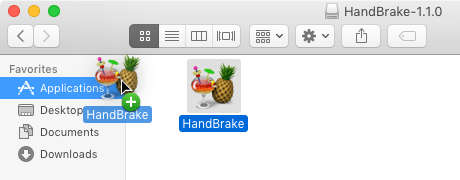
HandBrake is now installed. You may eject the disk image and move it to the Trash.
Installing on Windows
Once you’ve downloaded the HandBrake installer, simply double click to run it.
If HandBrake is already installed on your computer, the installer will offer to remove the previous version before installing the current version. Select OK to proceed and review HandBrake’s license terms.
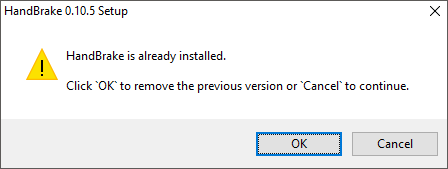
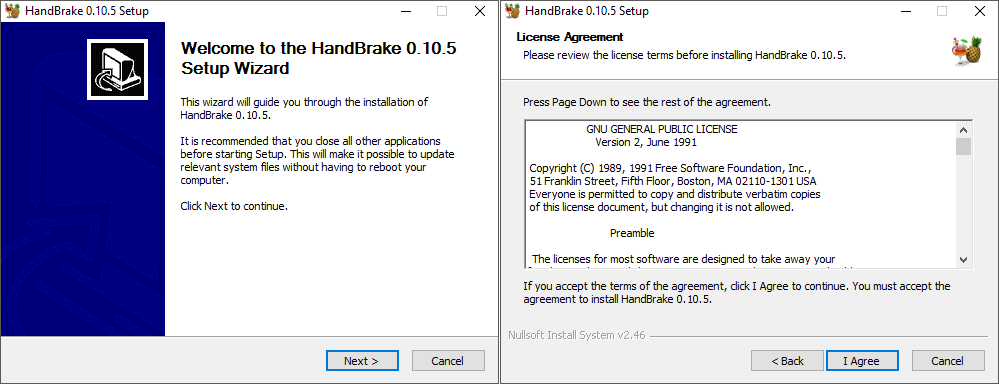
Next, the installer will ask you where you wish to install HandBrake. Unless you have a specific reason to change this, select Install to continue. Once the installation is complete, you may select Finish to exit the installer.
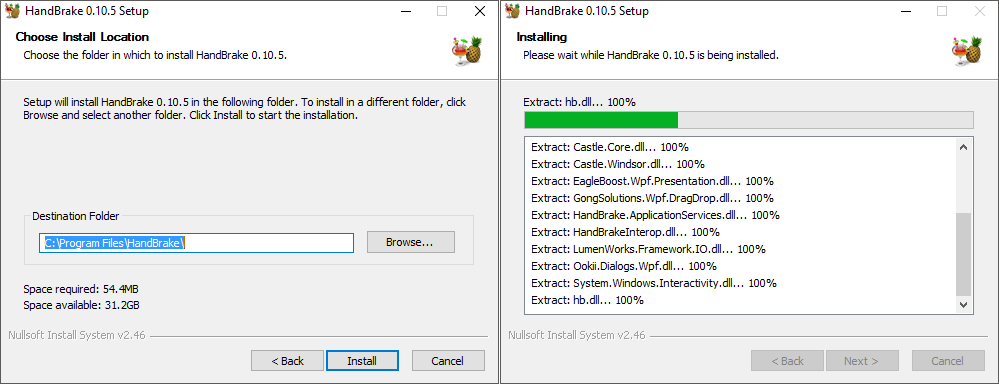
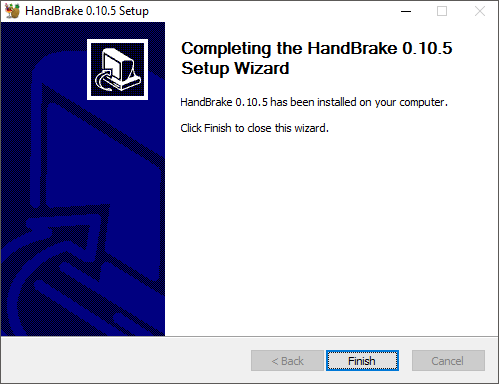
You will find shortcuts for launching HandBrake placed on both the Windows Desktop and Start Menu.
Launching HandBrake
You may launch HandBrake by quickly clicking twice (double-clicking) on the cocktail & pineapple icon. Depending on your system settings, a single click may suffice.
![]()
![]()
Next steps
Continue to Checking for updates.
- Nightly builds are based on HandBrake’s latest development code, including new and experimental features that may be unstable or significantly different than the latest release version. Although everyone is welcome to try them, nightly builds are best suited for experienced users and developers.↩
- HandBrake is not associated with any third-party checksum utilities. Only use software from vendors you trust.↩
- HandBrake is not associated with any third-party checksum utilities. Only use software from vendors you trust.↩